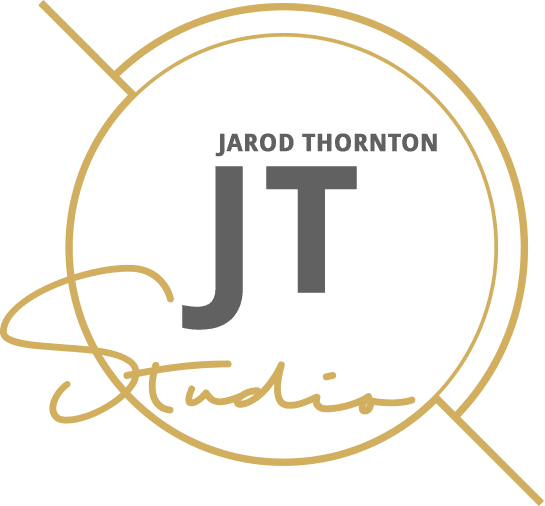So, you’ve just uploaded your brand new logo fresh from that creative agency or freelancer on your website, and it’s blurry. Did they do a bad job, or is it something you’ve done when uploading?
Firstly, don’t worry! There are likely several common causes, all with easy fixes.
This blog post will highlight the common reasons why your website logo could be blurry with steps on how to fix it.
Let’s get to it!
You’re using the wrong file type
There’s a debate out there about what the best image file type is for logos.
If your logo is a graphic, then SVG files are the way to go. If this doesn’t work and your image is still blurry, then we’d recommend either a PNG or a JPG file.
When saving your image, be sure to save with the RGB color format to retain the best colors for the web.
Also: don’t save the same image multiple times – this further depletes the image quality.
Always edit the original image file
When editing or saving an image, always edit the original file.
Any good graphic designer will send you the source file – make a copy of this, and edit from here.
Editing a more recent version that has been saved to a different file format previously may cause your website logo to look blurry.
Another key culprit is the image size being too large, causing a stretched and blurry look. You can also edit the original file size from the source file.
Is your website using an image compression plugin?
We all know the importance of website speed – it’s paramount. However, if you’re running an image compression plugin, sometimes it will try to compress an already small file size.
Occasionally, this can result in a blurry image. If possible, disable the plugin for the logo only.
But ensure the image file size is small enough that it doesn’t cause slow loading times – you can do this by saving it using the correct file formats in design software such as Adobe Photoshop.
Are you still struggling to display your website logo correctly? Contact me today, and I’ll help you fix the problem for good.