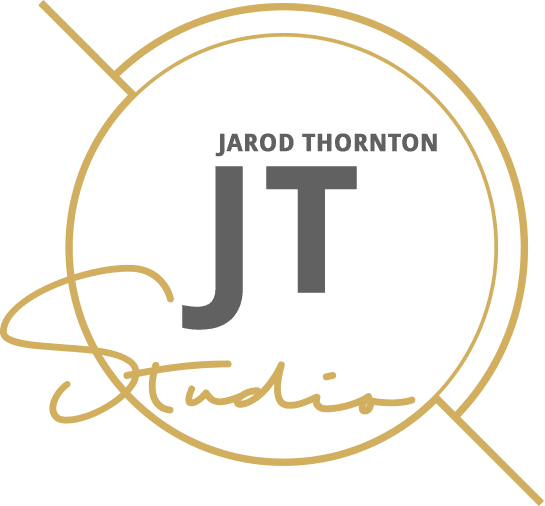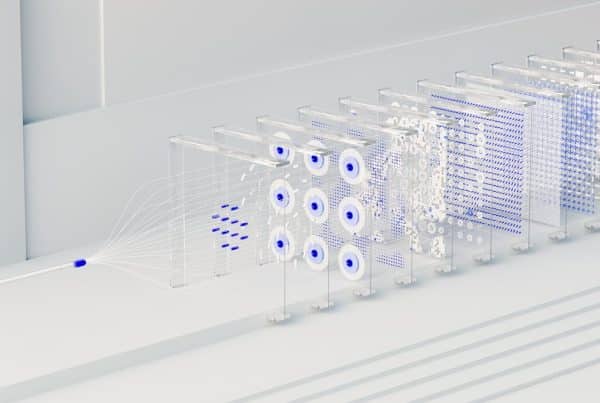All business and website owners are aware of the disadvantages that can occur when their website goes offline. It can result in revenue losses, damage to reputation, and a loss of customer trust.
So, you need to keep your site online, and you don’t need complicated technical language to do it. That’s why I created a copy-and-paste plan for you to prevent and handle outages, as well as set up some basic alerts to get notified the moment your website goes down.
Two “Down” Symptoms That Matter
1. Site Won’t Load
One of the most obvious signs that your website is down is when it won’t load at all or when a key action on the site fails. Probable causes could be:
- Server issue: Your web server may be down due to maintenance or technical issues. That’s why I always say, “hosting affects marketing ROI.”
- DNS problem: Domain Name System (DNS) is responsible for translating domain names into IP addresses. If there are any problems with your DNS settings, your site won’t load.
- Coding error: A mistake in your website’s source code can cause it to crash.
- To prevent this issue, regularly check and update your website’s code and have a backup plan in case an error does occur.
- Malicious attack: Hackers may have targeted your website, causing it to be temporarily or permanently shut down. Regularly monitor your website for suspicious activity and implement robust security measures to prevent attacks.
- Traffic overload: If your site experiences a traffic surge, the volume can overwhelm it, causing a crash. Ensure that your server can handle high levels of traffic and consider using a content delivery network (CDN) to distribute the load more effectively.
- Plugin or theme conflict: If you’re using plugins or themes on your website, conflicts between them can cause your site to fail. Regularly update and test these features and only keep those that are necessary for your website’s performance.
2. Key Action Fails
Key website actions can also fail. Here are two common key action fails:
- Checkout/payment failures.
- Form submission failures.
Sometimes, it’s better when your site won’t load at all because you’ll see the urge to fix it right away. What about those times when your site loads but certain key actions fail?
Without proper alerts, you may find out about key action failures after the damage is done, including:
- Lost conversion opportunities.
- Lost leads.
- Reputation damage.
- Poor user experience for existing and potential customers.
Some key action failures that you should be aware of include:
- Broken links: Links that are either outdated or lead to error pages will spike your bounce rate, ruin user experience, and affect your SEO.
- Error messages: If users encounter error messages while trying to complete a key action on your site, they may become frustrated and abandon the task altogether.
- Slow loading times: A slow-loading website causes poor user experience, prompting users to bounce and abandon the process. Get the best WordPress hosting for agencies to escape this problem.
You Need Alerts for Both
You can’t afford to ignore either, complete site outage or key action fails. They’ll both cost you dearly. Therefore, you need alerts for both.
An alert system can notify you in case of outages or slow loading times, allowing you to address the issue and minimize the impact quickly.
Set These 4 Simple Alerts (Email or SMS)
1. Site Won’t Load (HTTP 200 Check)
You need HTTP 200 checks every five minutes, with alerts sent to you whenever the page fails to load. If there’s an issue, you can quickly investigate and fix it before it affects your users.
You don’t need alerts coming in every minute, but you do need regular checks so that you receive an alert less than five minutes after the issue starts.
2. SSL Expiry Check
Depending on the type of certificate you have, it may expire anywhere from months to years. Please don’t wait until it’s too late.
Set up an alert for when your SSL certificate is 14 days and 3 days away from expiration.
Additionally, consider setting up automatic certificate renewal so you don’t have to worry about manually renewing it every time.
3. Contact Form Delivery Test
Don’t wait until a potential customer submits a form to realize that it’s not being delivered. I recommend you do a daily email test manually.
Does that sound like too much work? Get the right people or tools to do it for you because it’s worth it.
4. Backup Success Check
You need daily checks and alerts anytime there are failures. One way to do this is by setting up a daily backup success check.
If your website crashes or loses data, you’ll be glad you have a recent backup that you know is successful. Regularly checking and testing your backups will give you peace of mind and save valuable time in case of an emergency.
When an Alert Fires: the 10-Minute Plan
When an alert fires, or when you notice your website is down because you’re browsing on it like a regular user, the first instinct is always to use a second device or network to check if it’s just an error on your side.
If the website is still down, begin executing your 10-minute plan. Here are some steps to include in your 10-minute plan.
1. Pause Paid Ads
Anyone who bids for paid ads knows these services charge per click. Every click generated by paid ads when your site is down isn’t just money wasted; it’s your money financing bounce rates, plummeting SEO, and opportunity loss.
So, I always suggest pausing any paid ads that may be running to minimize any damage to your brand and wallet.
2. Check Your Host’s Status Page
The next step is to check your host’s status page. Most hosting companies provide a public page that shares the current status of their servers.
You can open a ticket with timestamps, screenshots, and error messages attached to help their support team diagnose the problem and resolve it quickly.
If the hosting company is experiencing any issues, it’s best to wait for them to fix it rather than trying to troubleshoot on your own.
3. Post a Short Status Note
If you suspect the outage may last longer than 30 minutes, it’s a good idea to post a short note on your website or social media pages to inform your visitors about the issue.
Managing expectations is key in these situations, so provide updates as the issue progresses. Let your visitors know when they can expect the website to be fully functional again.
After Recovery: Quick Hygiene Pass
Carry out a quick hygiene pass after the site is back up to ensure everything works. Here’s a quick way to do it.
Spot-Check Three Pages
After refreshing all your pages, take a few minutes to check three key pages:
- Homepage: It’s usually the first page visitors see when they come to your website. Ensure that all links and images load correctly and that any important information or announcements remain visible.
- Contact Page: Double-check that your contact form is working properly and that all of the information listed (email address, phone number, social media handles) is correct.
- Checkout/Order Confirmation Page: If you have an online store, make sure customers can successfully complete their purchases and receive confirmation emails for their orders.
Check Search Console
The surest way to get your website indexed by search engines is to submit it directly to their webmaster tools. Google, Bing, and Yahoo all have their own search console for website owners to conduct basic SEO/Indexing checks.
Use these consoles to find and fix broken links after an outage. They crawl and test the URLs you submit in the same way a search engine would.
That’s how you identify any/all issues with your site and provide suggestions for improvement.
Keep Receipts (Could Mean Credits)
Maintaining websites is a full-on business, and sometimes, the cost of maintenance can add up. With that being said, it’s essential to keep track of all expenses related to your website.
Site issues, such as broken links and indexing errors, can lead to a decrease in traffic and ultimately result in a loss of potential revenue. Keeping receipts of expenses related to website maintenance can serve as documentation for potential claims or credits.
Take and save monitor screenshots and timestamps, then consolidate them in a folder. Always note the duration of maintenance, the date, and time.
Quarterly Tidy-up
Every quarter, I need you to tidy up the website, so:
1. Test Restores from Backup
Ensure that your website backup system is always functioning by regularly testing restores from backups. This procedure will allow you to quickly restore your site in case of a disaster or security breach.
2. Remove Abandoned Plugins/ Themes
Plugins and themes that are not in use or have not been updated for an extended period can pose a security risk to your website. So, regularly review and remove any abandoned plugins or themes to reduce potential vulnerabilities.
3. Renew SSL Cadence
You need an SSL certificate to maintain your site owner’s privacy as well as user security, and it also plays a role in SEO, as Google favors secure (HTTPS) websites in search rankings.
Review your SSL certificate’s expiration date and renew it in advance to avoid downtime. A lapsed SSL certificate can cause browsers to display a “Not Secure” warning, which drives visitors away and hurts your credibility.
Although most modern hosts take care of the automated SSL renewals to streamline this process.
4. Audit Website Performance
Every quarter, run a full performance check with free tools like Google PageSpeed Insights or GTmetrix. The goal is to identify and resolve all speed bottlenecks.
Look for large image files, unnecessary scripts, or database bloat that could be slowing down your site. Improving load times boosts user experience and helps with SEO rankings.
FAQ about Website Outages
1. Do I really need uptime monitoring for a small site?
Yes, you need constant monitoring and timely alerts whenever your website is offline. A website outage harms small and large websites alike, and small websites can’t afford to appear unreliable before they even grow.
2.What is “good” uptime for a small business?
Good uptime is 99.9% or higher, which equals less than about 9 hours of downtime per year.
3. Why does my site go down sometimes?
Websites go down due to server issues, maintenance, traffic spikes, plugin/theme errors, or security problems.
4. How often should backups run?
At a minimum, backups should run daily, but high-traffic or e-commerce sites may need real-time or hourly backups.
5. How can I tell if SSL is working?
If SSL is working, your site loads with “https://” in the URL and shows a padlock icon in the browser address bar.