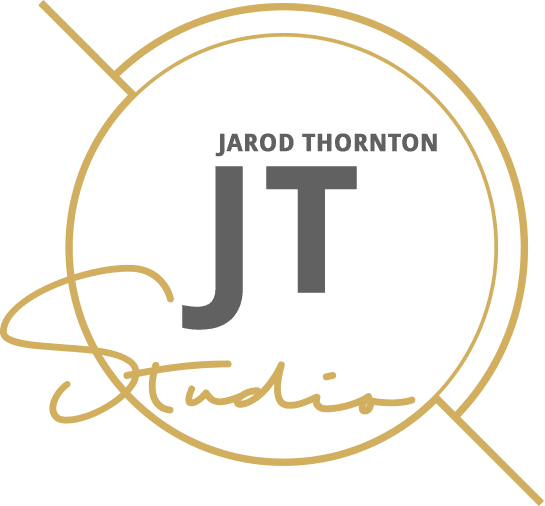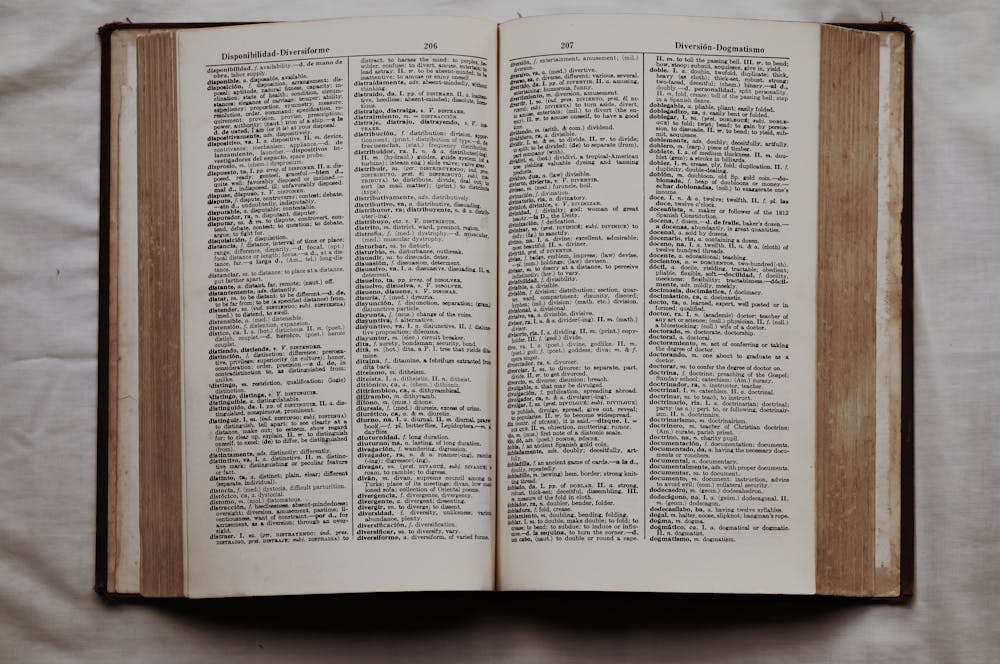Web design has been constantly evolving since I joined the industry in 2008. In my experience, clients find it challenging to keep up with web design terminology and web development jargon.
I’ve helped hundreds of businesses build stunning websites. One thing that has remained true among all my clients is that people prefer simple explanations, as most clients haven’t picked up the technical lingo and glossaries that are popular among web designers and developers.
It can be overwhelming and confusing, but don’t worry. You’re not alone! Learn the key terms in web design and development that I’ve compiled for you in this guide. But before that, let’s review some perks of mastering tech terminology.
Why Understanding Web Design Terminology Matters
As a client, a basic understanding of web design terminology can benefit you in many ways. Let’s review a few.
1. Improved Communication
Your web designers and developers are supposed to bring your vision to life. In my experience, the hardest part for clients is explaining their goals and requirements when hiring web designers.
I’ve had to ask detailed questions, tapping from past experiences, to help clients communicate better with designers. Sometimes, I’ve had to ask questions like:
- Do you know what a hero banner or a call to action is?
- How much white space do you want on your website?
- Do you prefer a hamburger menu or traditional navigation?
Always do your homework just in case you find designers whose forte isn’t excellent communication.
Understanding web design terminology will help you communicate your ideas and preferences more clearly, saving time and preventing misunderstandings between you and the designers.
2. Better Decision Making
A basic understanding of web design terminology can better inform your choice between design options.
For example, knowledge of responsive design can help you appreciate why a particular layout may be better for your website than others. Understanding the difference between UI and UX can also help you prioritize features and make design choices that align with your goals.
Some clients can’t even tell apart web designers from web developers and end up making poor choices. When you acquire a decent website design glossary, you’ll better understand proposals, times, and cost factors.
3. Empowerment
Mastering web dev lingo gives one an air of confidence. It’s like picking up and showing off an accent when you visit a country where the language is foreign.
By understanding web design terminology, you’ll feel more in control of the entire process. You can request nuanced changes and tweaks and provide valuable input during meetings.
You no longer have to rely solely on the designer’s expertise and opinion; you can confidently and actively participate in decision-making.
Common Web Design Terms Explained
1. Responsive Design
A responsive site couples good looks with smooth functionality, so it works seamlessly on all browsers and devices, such as:
- PCs.
- Smartphones.
- Tablets.
Responsive design uses coding techniques to adjust the website layout based on device screen size.
For example, a website can display four columns on wide desktop screens, three on laptops, two on tablets, and one on smartphones. Your design has to arrange information and content flowing from left to right and top to bottom.
2. User Interface (UI)
UI refers to what users see when they visit your site, including:
- Buttons.
- Dropdown.
- Menus.
- Icons.
- Forms.
- Images.
A well-designed and intuitive UI enhances user experience and makes it easy for visitors to navigate your website.
3. User Experience (UX)
UX describes the convenience as well as entertainment and ease of use that visitors enjoy on your site. UX should offer ease of use, efficiency, and satisfaction.
I can’t overemphasize the importance of professional web design. Excellent UX design ensures visitors can easily find what they are looking for and complete tasks without frustration or confusion.
For example, organizing content logically and using clear labeling and navigation menus contribute to a positive user experience.
Site hierarchy, color scheme, and typography are also important considerations for UX design.
4. Wireframe
Just like humans and all animals have skeletal systems that provide structure and support, a wireframe refers to a visual representation of the structure and layout of a website or application.
Wireframes are simple outlines that show where different elements, such as images, text, and buttons, will be placed on a webpage. They help designers plan the overall look and feel of a website before coding or creating graphics.
5. Mockup
It’s a visual diagram of what the final product may look like, and it captures design elements such as:
- Colors.
- Fonts.
- Images.
Mockups should give a more realistic idea of how the website will appear.
I usually create mockups using various design software, such as Adobe Photoshop or Sketch. Mockups help get feedback from clients and stakeholders before proceeding with the development process.
6. Prototype
This term refers to an interactive model of your website that you can test in a simulated environment. It helps designers test different features and functionalities to see how users will respond.
Various tools, such as InVision or Figma, allow you to create prototypes, often including clickable elements that mimic the experience of navigating a real website.
Some Web Development Jargon
1. Front-End Development
Front-end development refers to creating the part of your website that users can see, including images, text, and interactive menus and buttons.
It entails writing code in languages such as HTML, CSS, and JavaScript to build layouts, styles, and animations.
2. Back-End Development
This term refers to efforts made on the server side of your website (where end users can’t see.) It entails building and maintaining website functions by:
- Managing databases.
- Configuring the server.
- Code in Ruby, Java, or Python.
3. CMS (Content Management System)
A CMS is a platform for creating and running web content easily, even if you don’t know how to code. It’s prebuilt with templates, plugins, and tools to help you design your website without starting from scratch.
Great CMS platforms allow you to drag and drop elements, add custom features, and collaborate with team members. Examples include WordPress, Wix, and Squarespace.
4. API (Application Programming Interface)
All the different software running on the internet needs a way to communicate with each other. APIs provide a framework for this communication, allowing you to tap data and functionality from other apps and sites.
5. Hosting
Just like people need spacious and secure houses to stay and grow, websites also need somewhere to store and organize their data where online visitors can reach them.
Web hosting companies provide digital storage and related services to host your website so you can publish content online. They’re like virtual landlords, but they don’t care if you paint the walls or not!
6. Domain Name
How do people find your site in the vastness of the internet? Simple, through a unique and memorable name that serves as its address.
A domain name is your website’s official URL, such as www.example.com. It’s essential to your brand and online presence, so choose wisely!
Getting a short, relevant, and memorable keyword into your domain name will boost your SEO and search visibility. Just ensure it’s easy to spell and type!
Domain registrars like GoDaddy, Namecheap, and Google Domains provide generous domain name options and management services. You can also purchase privacy protection to keep your personal information hidden from public view.
Technical SEO Terms Simplified
1. Meta Tags
Search engines display your meta tag below the page title in their search results. Meta tags should summarize and hype your page content in less than 160 characters.
Search engines also rely on meta tags to understand how a page is relevant to users’ queries.
2. Alt Tags
This term refers to descriptions of images published on a post or page. Alt tags are crucial for accessibility, as software for visually impaired users will read the alt text to describe the image.
Alt tags also help search engines to better understand and index your images.
3. Sitemap
It literally means a map of your website, listing all the pages and their relationships. Unlike usual maps, sitemaps are meant for search engines, not humans, and they rely on XML format.
Sitemaps aid search engine bots to crawl and index your site’s pages effectively, boosting your website’s visibility in search results.
4. Robots.txt
A robots.txt file notices such engines about posts, pages, or products on the website that aren’t ready for crawling and indexing. This practice can be useful if you have private content that should not appear in search results.
5. Page Speed
This term describes how fast a particular page on your site loads on a user’s device. Search engines consider page speed as an essential factor in ranking websites.
Some pages on your website may have slow page speeds due to large image sizes or heavy code, which can negatively impact user experience and search engine rankings.
Implement strategies like minimizing and converting images, minifying code, and using caching to improve your website’s page speed.
6. Bounce Rate
This term refers to the rate at which users spend a little time on single pages on your site without checking out other posts or pages.
A high bounce rate suggests that users didn’t enjoy their time on your site and that their search intent went unfulfilled. Poor-quality content, slow loading speeds, or a lack of mobile responsiveness could cause it.
7. Keyword Density
Keyword density refers to the number of times a particular keyword appears on a webpage relative to the total word count.
Keyword use is a crucial part of SEO, but keyword stuffing will harm your rankings. Always use keywords naturally and sparingly within your content.
Design and Aesthetics Terminology
Design and aesthetics are essential to creating a visually appealing and user-friendly website. Here are some key terms to know:
1. Typography
Typography refers to the style, arrangement, and appearance of text on a page, including font type, size, color, and spacing.
2 White Space
It’s the empty space between web page elements and is essential for creating balance and visual appeal. It breaks up content and allows the eyes to rest, making it easier for users to digest information.
3. Above the Fold
Above the fold describes any content visible on a web page without scrolling. To entice visitors to continue exploring your website, always have attention-grabbing and informative content in this area.
4. Call to Action (CTA)
A call to action is a prompt or button with a specific directive, encouraging users to take a desired action on your website. It could be to subscribe to a newsletter, fill a form, or buy something.
5. Responsive Design
Responsive design describes your site’s ability to adapt and correctly display on varying screen sizes. It ensures that all users have an optimal viewing experience, regardless of their device.
E-Commerce and Functionality Terms
Time’s running out, so let’s quickly describe the following web design phrases associated with e-commerce sites.
- Shopping Cart: The system that allows users to purchase products.
- Payment Gateway: The technology that processes payments.
- SSL Certificate: Ensures secure data transfer (HTTPS).
- Call to Action (CTA): Buttons or prompts encouraging user interaction.
Final Thoughts
As I wind up, please explore the different types of web design to understand the approaches you can take when building a website.
I’ve been in this game for about 17 years and still learn new things every day. Don’t worry if web design feels overwhelming initially. Just keep exploring, experimenting, and learning, and let me know if you want professional help!