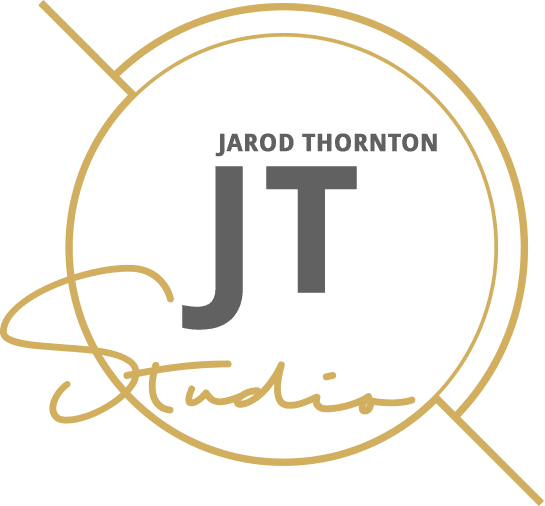As a small business owner, one modern skill you need is doing a fast, nontechnical sweep to surface easy wins. You need a quick website health check to catch and resolve problems before they hurt your business. Here are ten critical areas to look into in less than 10 minutes.
Small businesses need a quick website health check they can use to make sure they’re have a user-friendly website to reach their potential customers or clients efficiently and effectively.
Here’s a post with simplified language to help you do a quick website audit for your small business. It’s more like a checklist, without all the technical jargon.
Can a Stranger Contact You in One Click?
One of the most important aspects of a business website is making it easy for potential customers to contact you. Your first task in a website audit should be to check if your contact information is easily accessible.
Use a smartphone to check the header and footer of your website. Is there a visible button or link for visitors to contact you? Can they simply tap on it and be directed to an email form or phone number?
Make the Primary CTA Obvious Above the Fold
The primary call-to-action (CTA) should be placed above the fold of your website, meaning it should be visible without having to scroll down. It should also stand out, so use a contrasting color or a bigger font size to make it noticeable.
This way, visitors can easily find and engage with your main CTA without having to search for it.
Is Anything Obviously Broken?
The gravity of broken website elements is often overstated, but it’s terrible for your user experience, conversion rate, and SEO. That’s why this question is second on this checklist.
Here’s how you quickly check if anything is broken on your website.
1 Click 5 Key Links
I suggest clicking on five of your key links at the top of your navigation menu and footer. These are usually your main pages, such as Home, About, Services/Products, Contact, and Blog.
If even one of these links is broken, it tells you there could be other issues on your website. It’s a good idea to regularly check these links and fix any broken ones as soon as possible.
2 Look for Missing Images/Icons and 404s
As you browse through your website, keep an eye out for any missing images or icons. 404s are also a common issue that can negatively impact user experience. These are errors that occur when a page or image cannot be found on the server.
These errors impact the overall usability and credibility of your website. Search bots also notice these errors and penalize you.
Is It Clear What You Do and for Whom—on the First Screen?
Everyone should be able to understand what your website offers and who it caters to by looking at the first screen. It takes clarity and good design to achieve this.
The first screen is what users see first on your site without scrolling at all.
I’m talking about a smartphone screen, a laptop screen, or a desktop screen. What you offer should be clear and concise so visitors get it at first glance.
There are a few key elements that can help make it clear what your website offers and for whom at first glance:
Clear and Catchy Headline
Your website’s headline should be attention-grabbing and clearly state what your website is about. It should also convey the main benefit or value that your audience will get from using your website.
Brand Visuals
Images, videos, and graphics help reinforce the message you’re trying to convey on the first screen. Use high-quality visuals that are relevant to your brand and content to grab the attention of your visitors.
Brief Description
Use a short summary to explain your offers and how the website can benefit your visitors. Place it under or next to your headline, so it’s easily visible.
Call-To-Action (CTA) Buttons
Including prominent CTAs on the first screen helps to convert visitors into customers or subscribers. Use action-oriented words and make the CTA button stand out visually to encourage users to click on it.
Swap Buzzwords for Specifics
Scan through your above-fold content, and eliminate any buzzwords that don’t add value to the message. Instead, use specific details and examples to demonstrate what you offer and how it can benefit your target audience.
Trust Signals in Sight
1. Add 2–3 Recent Reviews/Testimonials
Reviews and testimonials are rewarding social proof that boosts your credibility potential customers. Place them above the fold to show visitors that others have had a positive experience with your product or service.
For a small business, it’s important to get more local reviews in order to increase your exposure within the community. Never underestimate what a customer review is worth!
2. Display SSL Lock Icon
A Secure Sockets Layer (SSL) certificate ensures that all data transferred between a website and its visitors is encrypted and secure from hackers. So, displaying the SSL lock icon on your website’s URL makes your users confident that their information is safe with you.
3. Show Associations/ Guarantees
Include any associations or guarantees that your business has, such as being certified by a reputable organization or offering a money-back guarantee. You want to cultivate trust and credibility with potential customers.
Speed Sanity check (No Tools)
Your 10-minute website audit has to account for this crucial user experience indicator. Remember, slow-loading websites can lead to high bounce rates and dissatisfied users.
How fast does your website load? If it’s fast on PCs, it’s a bit slower than that on mobile. If it’s slow on PCs, it’s even slower on mobile. So, use part of the 10 minutes you reserved and a smartphone to check your website’s loading speed.
Load on Mobile over Data
Use your smartphone’s browser and turn off the Wi-Fi. Load your website to see how fast it loads on data. Remember, if it’s fast enough on mobile over data, it will be much faster on other devices and Wi-Fi networks.
If it feels sluggish, remove one heavy hero image or slider. If it’s still slow, do it again. Continue until you have a fast-loading version of your website for mobile.
Compress the Next Image You Upload
With all your images, there are two things you need to do:
- Compress images before uploading them. Large image files load much longer, slowing down your website. Use a compression tool like TinyPNG or JPEG Optimizer to reduce the file size without sacrificing quality.
- Use the correct file type. For photographs, use JPG or WebP file types. For graphics or logos with fewer colors, use PNG files.
Mobile Fit Check
According to Statista, 97% of Americans own and use smartphones. You know how convenient smartphones are for browsing in casual setups, like while lounging or commuting.
You can’t afford to miss out on mobile traffic, so here’s a mobile-friendly checklist:
1. Does the Headline Wrap Nicely?
Headlines should adjust naturally to smaller screens without cutting words awkwardly or forcing users to scroll sideways.
2. Is the Text Readable Without Zooming?
Body text should be clear and easy to read without needing to pinch and zoom. If you find yourself squinting, bump up your base font size.
3. Images Sized for Mobile?
Images should scale properly instead of stretching, shrinking too much, or pushing content off the screen.
4. Buttons Thumb-Friendly?
Are your call-to-action buttons big enough to tap with a thumb without hitting the wrong element? Place them with enough spacing so users don’t get frustrated.
5. No Pinching to Zoom?
If users have to zoom in to read text or click links, your site isn’t mobile-friendly. Your design should automatically adjust to fit any screen size (responsive design).
You can read here for more responsive web design basics!
What to Fix First After a Quick Website Health Check
You can’t possibly fix all the issues you discover at once. Start with the following framework.
Tiny Prioritization Table
| Priority | What to Fix | Why It Matters |
| Critical | Contact Forms & Broken Pages (404s) | If visitors can’t reach you or land on error pages, you lose leads instantly. These are deal-breakers for trust and conversions, so fix them first. |
| Important | Speed Issues (Heavy Hero Images, Sliders, or Autoplay Videos) | A slow site drives people away before they ever read your content. Trimming and compressing media gives an immediate boost in speed. |
| Nice-to-Have | Styling Tweaks (Testimonials, Layout Polishes, Visual Flair) | Design details like testimonials styling or button aesthetics improve credibility, but they won’t stop a visitor from converting the way broken forms or speed issues do. |
Start from the critical column and work your way down. This way, even if you only have a few minutes, you’ll always be fixing the most impactful issues first.
FAQs Regarding Quick Website Health Checks
1. What should every small-business website have?
Key elements include clear contact information, easy navigation, a strong call-to-action, a mobile-friendly design, and trust signals such as reviews or testimonials.
2. How often should I run a quick website check?
Once a month is enough for a light check, but do a deeper audit every quarter to catch bigger issues.
3. How do I find broken links easily?
Use a free tool such as Broken Link Checker or run a crawl with Screaming Frog. You can also spot-check by clicking through your main pages.
4. How do I tell if my site is mobile-friendly?
Load it on your phone. If you don’t need to pinch or zoom and everything fits the screen nicely, it’s mobile-friendly. Google’s Mobile-Friendly Test can confirm.
5. Do I really need a privacy policy and SSL?
Yes. SSL (the padlock in the browser) protects user data and builds trust, while a privacy policy keeps you legally compliant and transparent.
6. How can I make my website load faster?
Compress images, reduce large scripts, and use a reliable hosting provider. Even small tweaks like removing one heavy image can make a big difference.
7. What’s the best way to check my website speed?
We already discussed the manual way to do it, but you can also depend on free tools such as PageSpeed Insights or GTmetrix.
8. How can I learn more about the traffic coming to my website?
This is incredibly valuable information that can help you determine where your trouble spots may be. The most popular free tool for this is Google Analytics.
9. Why is website uptime critical?
If your site goes down, visitors and potential customers can’t reach you. Good uptime (99.9% or higher) means your site is reliable and always available.